This article applies to PRTG Network Monitor 16.2.25 or later
I imported the Meraki MIB file and set up SNMP library sensors for access points and SSIDs to monitor Meraki network using PRTG. How can I group related Meraki access point sensors in PRTG to show status and gateway info together, and discover access points like the Cisco ASA VPN sensor?
Monitoring Meraki with PRTG
There are two very distinct ways of querying Meraki devices, they can either be monitored via the cloud(dashboard) or directly (using the individual AP IP addresses). The information available using each method is distinct.
Meraki has an excellent SNMP Overview and Configuration article available at their website.
Preparation / Meraki setup
1) "Cloud" DashBoard (For monitoring AP's status)
Configuration steps as provided by Meraki:
| The Dashboard can be configured for SNMP polling from Organization > Settings > SNMP. Once SNMP has been enabled you will be able to send the SNMP requests to the host that is defined directly under the enable setting. It also defines the community string and provides a sample command to extract information via SNMP requests. |
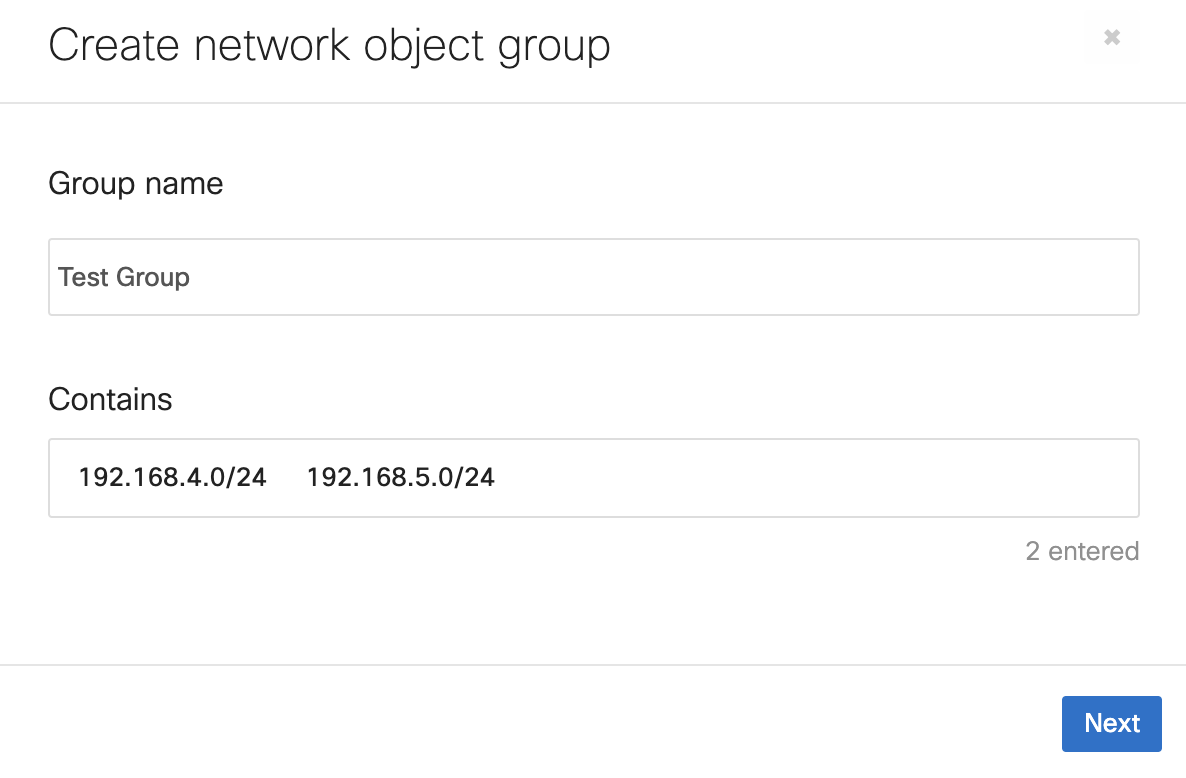
Once enabled note the required SNMP host and credentials, for example:
| Host(The device's address within PRTG) | n7.meraki.com |
| SNMP Community | hasd6dsa |
| Port | 16100 |
2) Enabling direct/local device polling (for device's traffic counters)
Configuration steps as provided by Meraki:
| In this scenario the SNMP traffic would stay within the local network and each device would need to be polled from the network management system. These settings can be found under Network-wide > General > Reporting: |
| Using SNMP to directly poll individual devices provides the ability to choose between SNMP v1/v2c or v3. You will not be able to poll repeaters using SNMP as they do not have an IP address on the Local LAN |
| By default, Meraki devices cannot be polled from outside the network. However, after setting up the community string, an MX can be configured to allow polling from a remote IP whitelist, configured under Security appliance > Configure > Firewall & traffic shaping. |
For further details:
http://blog.danielpark.com.au/2013/03/29/meraki-mib-cheat-sheet/
https://documentation.meraki.com/zGeneral_Administration/Monitoring_and_Reporting/SNMP_Overview_and_Configuration
https://kb.paessler.com/en/topic/59986-help-monitoring-meraki-network#reply-200811
PRTG setup
The built-in SNMP Traffic sensor should also work but doesn't as Meraki's SNMP agent implementation does not respond to uptime queries. While PRTG doesn't offer any alternative built-in sensor for Meraki's devices our custom sensors or this device template allows you to monitor your AP's Status and traffic counters. Continue reading for instructions.
This device template can be used to automate the deployment of these sensors using auto-discovery. This template contains two distinct sensors:
Meraki AP
When monitoring the controller (with the correct SNMP credentials) it's possible to discover and monitor the status of each connected AP.
Interfaces
When using SNMP v2c and querying any Meraki device (AP, switch, firewall, etc) this will produce custom traffic sensors via the counters from the ifXTable.
Requirements
- PRTG version 16.2.25 or later (Compatibility note)
- Since the Device Template relies on the auto-discovery process, the device you want to monitor needs to be reachable via ping.
- This template will only work to monitor systems which are configured correctly (SNMP Working and responding to OID's from the meraki-cloud-controller-mib and IF-MIB). The following OID need to be 'walkable' via SNMP or your sensors won't be created.
- 1.3.6.1.2.1.31.1.1 (ifXTable)
- 1.3.6.1.4.1.29671.1.1.4 (devTable)
- It's possible to troubleshoot the auto-discovery by inspecting the auto-discovery log, if you get entries like the one below ( NOT FOUND) it means that the required OID's aren't available.
[...]
20.06.2016 14:46:45: Template Check; Device ID: 19294; Check ID: ping; FOUND
20.06.2016 14:46:46: Template Check; Device ID: 19294; Check ID: snmp_system; FOUND
20.06.2016 14:46:47: Template Check; Device ID: 19294; Check ID: snmp_devTable; NOT FOUND
20.06.2016 14:46:49: Template Check; Device ID: 19294; Check ID: snmp_ifXTable; FOUND
[...]
Usage instructions
You may download the required files here. Relevant files in this archive:
devicetemplates\Custom Meraki.odt -> Device Template
lookups\custom\oid.meraki-cloud-controller-mib.dev.devstatus.ovl -> Lookup File
- Extract the Zip Archive to PRTG's Program directory, by default "C:\Program Files (x86)\PRTG Network Monitor\". (The README file can be deleted/skipped)
- Head to PRTG's Web-interface, navigate to Setup > Administrative Tools and perform a "Load Lookups" operation.
- Create a new device in PRTG with the Address(IP or FQDN) of the equipment that you want to monitor, configure the SNMP Credentials accordingly.
- Right click on the device, select "Run Auto Discovery With Template", select the 'Custom Meraki' from the list.
Channel limits or lookups may need to be adjusted to your needs.
Result
The resulting sensors will look like the following:
AP's status (via controller)
Traffic (from device)
SNMP data
If you need to validate the SNMP Data Provided by the device/controller you can review the SNMP data directly from your device. To do so, save the text below (in the white box) as .txt and use it with the Scan Script option in our SNMP Tester. This will allow you to review which SNMP queries succeed and which do not deliver any data. Please have this information at hand when contacting our support team.
--------
Walk Script - Cisco Meraki Cloud Controller (https://kb.paessler.com/en/topic/59986)
Version: 0.2
--------
hrSystemUptime
walk=1.3.6.1.2.1.25.1.1
--------
MIB-2 System
walk=1.3.6.1.2.1.1
--------
Sensor Specific Queries
----
ifXTable
walk=1.3.6.1.2.1.31.1.1
----
devTable
walk=1.3.6.1.4.1.29671.1.1.4
----
Changelog
| 0.1 | 2016/06 | Initial release |
| 0.2 | 2017/01 | Switched from meta=snmp to meta="snmpnext" with a custom OID for increased compatibility. |
Notes:
Disclaimer:
The information in the Paessler Knowledge Base comes without warranty of any kind. Use at your own risk. Before applying any instructions please exercise proper system administrator housekeeping. You must make sure that a proper backup of all your data is available.


